The application of Home Information Packages has now been extended to all 3 bedroom Houses
and we have seen the difficulties for Northern Rock and other financial institutions . There no signs however that this
will effect prudent home buyers and sellers in the uk
Telephone:
House Lawyers Reception Team
01302 365374
Monday to Friday 9:00am to 5:00pm
Saturdays, Sundays and holidays please leave a message. We will contact you within 24 hours of the first business day.
FAX:
01302 365374
Snail Mail:
Send your inquiries to:
House Lawyers
4 Priory Place
Doncaster
South Yorkshire
DN1 1BP
 This package comes with the starter web site in .zip format.
Unzip the package and start editing the pages. You may wish to keep
a backup copy of the .zip in case you need to start over.
This package comes with the starter web site in .zip format.
Unzip the package and start editing the pages. You may wish to keep
a backup copy of the .zip in case you need to start over.
We have included a basic site structure with common pages that
you may use to start with. You may rename the pages, add more pages,
and add your content.
Important note for FrontPage Users
This template uses CSS-based layout, which means that the layout and columns are placed using CSS instead of in a table grid. Using CSS-based layout is W3C recommended and results in cleaner code, which means that your pages load faster and search engines may rank your pages better than they would if they were in a table format.
These benefits do come with a trade-off, however. Because the FrontPage "design view" is not as sophisticated at displaying CSS properly, the heading fonts will seem very large, and the content areas may "wrap" underneath other content areas. This can be frustrating if you are used to getting a good "preview" of what your site looks like, but you'll find that it is almost just as easy to keep previewing your site in a browser as you make changes. You will still be able to edit your text and add content as you normally would; after you save, go to File > Preview in Browser to view your site in a browser and make sure that it really looks as it should.
Also, occasionally FrontPage's Normal/Design view may "lose" the formatting. When this happens, just hit "F5" to refresh the view and the styles will return.
By offering you CSS-based layout instead of tables-based layout, we are helping to ensure that your web site is compliant with current web standards.
Flash Detection Script
This template uses the SWFObject (v1.4) Flash detection and embed script provided by Geoff Stearns at http://blog.deconcept.com/swfobject/. This script detects whether or not the user has the Flash player, and if it does, it loads in the Flash movie for them to view. If they don't have the Flash player, it displays your alternate content. The alternate content is what you see in your web editor (a static image or text).
The SWFObject script also resolves the IE update issue where embedded Flash movies require an extra click for interaction; using the script will allow viewers to interact with the Flash movie directly. The SWFObject script also allows your web site to have fully validated HTML.
Please be aware that the script may be updated occasionally, and it is your responsibility to visit the SWFObject site to check for updates and implement them.
Source Files Included
Photoshop CS2 files
Flash 8 files
Photoshop and Flash files are licensed for use with this web template only.
General Instructions
- Make a new web...
- Unzip your web package.
- Look for the "productname_web" folder.
- Copy this folder to your "My Webs" or "My Web Sites" directory.
- In FrontPage or Expression Web, go to File > Open Web or Open Site and browse to this folder to begin editing your site.
- Preview your new web...
- Click on any page and go to File/Preview in Browser.
- Click on Internet Explorer and click Preview.
- A browser window will open with your new web. Preview the pages of the web and decide what pages will be in your web site. You may keep this window open and return to it and refresh to see your changes.
- Modify your new web...
- Add new pages
Open a page that has the layout the way you want it, then go to File/Save As. Save the page under a new name - be sure to change the page title as well! Edit the menu if necessary (see specific instructions below). - Rename existing pages
If you would like to use an existing page but want to rename it, you may easily do this in Folders View. Right-click on the file name and/or the page title and choose "Rename" to rename your file. You may then need to modify the menu links with the new text. - Delete pages from your web
Right-click on the pages you wish to delete in your Folder List, then select "Delete." - Edit the Copyright
statement
The copyright statement is in an include footer page for your editing convenience. Open the include page and edit the text, then save. All your pages will be automatically updated. - Add your own layout if
necessary
This page has been very carefully formatted with divs so that it resizes both vertically and horizontally. Do not drag on any div corners - you may "freeze" the page so that it no longer resizes properly. - Add your content!
Type your text! Add your pictures! It's easy!
- Add new pages
- Publish your web!
- Go to File/Publish Web.
- Type in the URL of your web site. For example, http://www.yoursite.com. If you don't want to overwrite your existing web site but just want to publish it temporarily to preview it, publish it to a subfolder like this: http://www.yoursite.com/test.
- Type in your user name and password when prompted.
- If you are publishing to a new folder, FrontPage or Expression Web may prompt you to "create a new web." Go ahead and click OK.
- Then, click Publish. FrontPage or Expression Web will publish your web. When it's done, you'll be able to click to view your published site!
Template Details
Can I change the colors?
You can easily change the font colors by editing the stylesheet, but some of the layout effects are created with graphics, such as the column backgrounds. You will need to be comfortable with using Photoshop to edit the provided Photoshop files and export to web graphic format to replace the existing graphics.
Include Pages
The header, menus, and footer are "include pages." Editing the include pages will update the other pages across your web site. Open them, make your changes, and save.
The include pages will look like they have no formatting applied. This is okay! Simply make your changes, then preview the other website pages in a browser.
Top menu
The top menu is in the header1.htm include page.
Side Menu
The menu is made up of bulleted links that the stylesheet then formats. To add more links to the side menus, open the include page, main_nav1.htm, add more links to the list, and save.
Footer
The footer area can be modified by editing the footer1.htm file.
Flash Image Rotator
The Flash Image Rotator can be modified by editing the settings.xml file. There is a ReadMe file that goes over the precise details. All images will need to reside in the "images" folder. You will see how to edit and add images at the bottom of the XML file.
Cascading Style Sheets
This template is a table-less layout. Positioning and layout is defined through CSS. You will need to be comfortable with advanced CSS positioning and formatting techniques if you want to make changes to the layout of this site. If you just want to add your content, you will need some basic CSS skills and HTML skills.
CSS Resource Lists
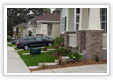 Buying
Buying
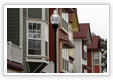 Selling
Selling